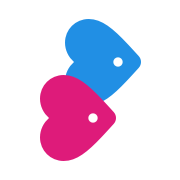Your Profile & Photos
How can I add or delete a photo?
Uploading a photo is a first step to a great profile.
Last updated on 08 Apr, 2024
To upload a photo to your profile, just visit your Settings Page and select Edit Profile. Click on the photo image at the top of your profile page and then select Insert a Photo. You'll then be prompted to add a photo from your computer or device.
Once you have some photos uploaded, click on Edit Photo in the top corner of your image to make sure the square thumbnail version of your photo shows your face! You can also fix any rotation issues (if your photo is upside down, for example) and add a caption.
You can add up to 6 photos to your profile. All photos are moderated by our team, so any changes you make may take a little while to appear.
To delete a photo, visit the Edit Photo page as above and select this option from the bottom of the list of options.
If you're unsure what kind of photos we do and don't allow, please check our guidelines and tips here.
Struggling to upload a photo? Just reach out to our team at help@christianconnection.com attaching your photo to the email. Make sure to include your username in your email and we'll do our best to help.